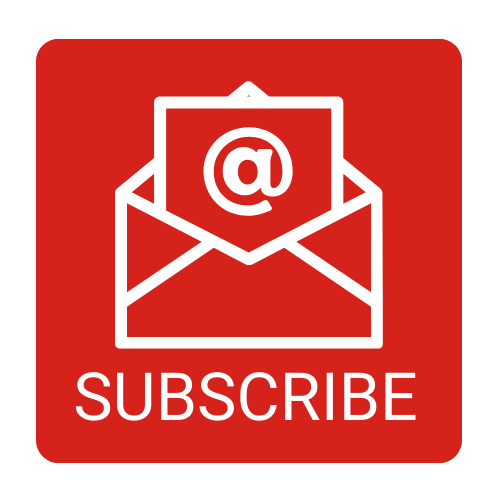Hi-PerXR setups (CAVEs, tiled video walls, VR Powerwalls, etc.) are typically designed with multiple display elements (eg, projectors, LED tiles) to create big, immersive screens with high resolution. As such, it is important to follow best practices for frame synchronization in large displays. Multiple displays and the graphics processing unit (GPU) that drive them must operate in unison to create a single, seamless image using all the display elements.
This is especially critical when stereoscopic 3D (stereo 3D) images are displayed, and even more so when motion tracking continually changes the viewpoint of the image. Without synchronization, visual tearing or misaligned frames can occur at display boundaries, resulting in a disrupted continuous image. Synchronizing the refresh cycles of all displays (and the rendered content across GPUs) ensures that all screens update simultaneously, which is critical for avoiding image discontinuities and maintaining 3D alignment.
Key Concepts: Frame Lock, Genlock, and Swap Sync
Modern GPU synchronization involves a few fundamental concepts and techniques:
- Frame Lock (Frame Synchronization): Using hardware frame lock to synchronize the refresh timing of multiple displays so that each new frame starts and ends at the same time on all screens. The frame lock creates a “virtual canvas” across the entire image, which is especially important for multi-projector blends and 3D viewing, as left and right eye images must be in sync. In practice, a master timing signal is distributed (via a sync cable or card) so all GPUs in the group swap buffers in unison. This prevents one display from showing a new frame while another is still on the previous frame. Without frame lock, even if content is logically synchronized, you may see one projector lag a frame behind another.
- Genlock: Synchronizing one or more systems to an external timing signal (or a designated master GPU). In other words, genlock aligns the GPU outputs to a common clock source. This could be a house sync generator or one GPU acting as the timing server providing a sync pulse to others. Genlock ensures the refresh intervals of all displays occur in phase. This is how to fix visual screen tearing caused by slight differences in their refresh clocks. (It’s common to use genlock when integrating with other technologies in the environment, e.g., syncing graphics to a camera’s shutter or an LED wall to film cameras in virtual production.) Genlock is typically achieved via a sync card connected between GPUs and optionally to an external sync generator.
- Swap Sync (Buffer Swap Lock): Synchronizing buffer swapping of rendering applications across GPUs or machines. Even if the displays are genlocked (scanning together), the rendered content must also be presented in lockstep. Swap sync ensures that all GPUs present the next frame at the same time, so one node doesn’t display a new image while another is still computing. If you are running active 3D stereo (shutter glasses or alternating eye projectors), synchronization is even more critical. All eyes must flip in unison, otherwise one wall of a cave might show left-eye image while another shows right-eye – visually a mess for the viewer with the potential to cause motion sickness. NVIDIA’s solution implements swap sync in hardware on Quadro/RTX GPUs with Sync, minimizing latency. Swap sync usually requires the systems to be frame-locked first, then the application-level sync ensures frame-accurate content across nodes.
All three features work together to deliver a truly synchronized, multi-display experience. In many contexts, “frame lock” is used generally to cover both the refresh sync and buffer sync process, especially when using vendor-specific solutions.
If you are considering a new system, ask how image quality is assured. If you already have a visualization system that is experiencing issues, the vendor may not have had the necessary hardware and knowledge to implement and balance these critical elements. If you need assistance, consider our ROI Consulting Services.

Best Practices for Sync of NVIDIA GPUs
NVIDIA multi-gpu provides dedicated technologies to achieve frame-accurate synchronization on multi-GPU setups. The flagship solution is the NVIDIA Quadro Sync II card (successor to the Quadro G-Sync). This add-on board connects to up to 4 professional GPUs and enables features like genlock (sync to external signal) and frame lock across those GPUs’ outputs – allowing very large immersive display walls. Quadro Sync boards distribute a timing signal to all connected GPUs, and the NVIDIA driver exposes a “Synchronize Displays” control panel to configure timing master/slave settings and verify all screens are locked in phase.
Another key NVIDIA feature is NVIDIA Mosaic, which presents multiple display outputs (even across several GPUs) as one large contiguous display to the OS. Mosaic by itself handles the spanning of the image and can apply warping, blending, and bezel correction in hardware. For example, a 3×3 projector wall could be driven via Mosaic. However, if that Mosaic spans more than one GPU, a Quadro Sync card is required to frame-lock those GPUs; when each projector is on the same card, Mosaic alone can keep them in sync. NVIDIA documentation emphasizes that all displays in a Mosaic group must use identical resolution, refresh rate, and timing for synchronization to work correctly. In fact, any multi-output synchronization solution will require uniform timing specs – it’s a best practice to use identical model displays or projectors and signal paths. The Quadro Sync hardware will not synchronize outputs of differing resolutions or refresh rates in a Mosaic; if different timings are needed, they effectively form separate sync domains (and NVIDIA forums note this would even require separate Sync boards for each group).
GPU and System Requirements: To use Quadro Sync, you need NVIDIA RTX/Quadro professional GPUs that support sync features – GeForce cards generally do not expose frame lock/genlock. (Consumer G-Sync is a different tech for a single monitor’s variable refresh and doesn’t help with multi-display sync.) All GPUs in the sync group should be identical models and ideally in one chassis. If multiple PCs are involved, each needs its own Sync card and the cards daisy-chain timing signals via RJ45 cables. NVIDIA’s Frame Lock setup permits one GPU (or one system) to be the timing server (master), and others as clients. It’s recommended to connect Quadro Sync cards directly in a chain (avoiding network switches) and use high-quality, short cables for reliable timing pulses.
Configuration Steps: NVIDIA’s Quadro Sync User Guide outlines a specific sequence to configure a multi-GPU or multi-system visualization cluster. Following the proper order helps avoid issues:
1: Master Node (Timing Server) Setup
- Disable G-SYNC (if you’re using any G-Sync capable display on this system). G-Sync monitors should be turned off because they introduce variable refresh, which conflicts with fixed genlock timing.
- Enable any stereo 3D settings now with the correct mode (if you will be using active stereo displays. This ensures all nodes will use the same stereo format (e.g. alternating eye sync).
- If using NVIDIA Mosaic to span displays, set up the Mosaic grouping before enabling frame lock. Mosaic configuration might reset display timings temporarily, so it’s done first.
- Enable Frame Lock and designate this machine as the timing server (master) in the control panel. This machine will now output the sync signal that others follow.
2: Client Nodes Setup
- Disable G-SYNC on clients as well (if any G-Sync displays are attached). All displays in the system should be a fixed refresh rate.
- Match the master’s stereo 3D setting on each client (enable the same stereo mode if stereo is used).
- If the client has multiple GPUs driving a Mosaic, configure Mosaic on the client GPU(s) now, just like on the master.
- Enable Frame Lock on each client, setting them to timing client mode to listen for the sync signal (). The clients will lock their frame output to the master’s signal. (Physically, you’ll have connected the RJ45 frame-lock cables from the master’s Sync card to each client’s Sync card in a chain or star as supported.)
Following this order (stereo -> Mosaic -> sync) ensures stable operation. NVIDIA notes that when you apply frame lock, displays might flicker and then align; if the sync fails, settings revert. Always apply frame lock last so that resolution and stereo settings are already finalized.
Additionally, the NVIDIA Control Panel provides a “View System Topology” page to verify sync status. Each display will show as locked to the sync pulse when things are set up correctly. NVIDIA’s documentation and control panel also allow monitoring the Sync card’s status LEDs for troubleshooting.
Practical Tips and Implementation Examples
 Uniform Display Settings: Ensure all synchronized displays run at the exact same resolution, refresh rate, and color depth. Even slight differences can break sync. It’s common practice to use EDID management or identical display models to guarantee matching timings. For instance, if you have a mix of display resolutions in a video wall, you may need to configure them to a common mode or use hardware that supports multi-resolution sync. The simplest configuration is all outputs set to one resolution/refresh across the cluster.
Uniform Display Settings: Ensure all synchronized displays run at the exact same resolution, refresh rate, and color depth. Even slight differences can break sync. It’s common practice to use EDID management or identical display models to guarantee matching timings. For instance, if you have a mix of display resolutions in a video wall, you may need to configure them to a common mode or use hardware that supports multi-resolution sync. The simplest configuration is all outputs set to one resolution/refresh across the cluster.
Single-GPU vs Multi-GPU: If your visualization can be driven by one GPU, do that. A single GPU can drive 4 (or more) displays and they’ll naturally be in sync because one card’s clock controls them all. In such a case no external Sync card is needed (the outputs are inherently frame-locked by the single GPU. Multi-GPU Mosaic should only be used when you truly need more outputs or pixel throughput than one GPU can handle. Remember that using Mosaic across GPUs doesn’t improve rendering performance; each GPU still renders the full scene for its outputs, and there’s overhead to keep them in sync. If your canvas can fit on one GPU that often yields better performance and simpler sync. Use GPU multi-rendering only when necessary (e.g. 8-projector dome where one GPU isn’t enough), and in those cases plan for Sync hardware and some performance cost for synchronization.
Use Identical GPUs: In multi-GPU rendering setups, use the same model GPUs for each output group – mixing different GPU models can introduce timing differences and is generally unsupported for sync, NVIDIA Quadro Sync requires identical GPUs (e.g. all RTX A5000s) to guarantee they can lock together. When spanning a single desktop across Dual GPUs, an NVLink bridge is often required to let GPUs communicate vsync timing and share data faster. NVLink can also assist with genlock in dual-GPU configurations, according to NVIDIA’s guidance (for example, Ampere-based pro GPUs can use NVLink as a simple two-GPU sync for Mosaic). Always check the GPU and driver support matrix – most if not all GeForce/RTX (Gamer Spec) cards do not support these features, so using professional series cards is the safe bet.
Plan for External Sync if Using Multiple PCs: In large immersive installations, you might have a cluster of separate computers each driving some displays (common in CAVE environments or multi-node simulators). In these cases, genlock all the machines together. One machine (or a house sync generator) should provide the sync signal to all others . Without this, each PC’s GPU has its own clock – they will drift relative to each other, causing intermittent tearing between screens. Even if your software (e.g. Unity, Unreal nDisplay, or custom app) is syncing frames over the network, you still need the GPUs genlocked to truly display at the same instant. Users on Unreal Engine’s nDisplay forum noted that using regular gaming GPUs without genlock will never achieve perfect frame sync; at best they coincide “by chance” occasionally, then drift apart like unsynchronized metronomes. The cure is a sync board in each PC with a daisy-chained timing cable (or a centralized sync generator feeding each) so that all GPUs share a timing reference.
Stereo 3D Considerations: If you are running active stereo (shutter glasses or alternating eye projectors), synchronization is even more critical. All eyes must flip in unison, otherwise one wall of a cave might show left-eye image while another shows right-eye – visually a mess for the viewer with the potential to cause motion sickness. NVIDIA Quadro Sync has a stereo sync signal specifically for this reason. Make sure all nodes know which eye is being shown and swap simultaneously (this is part of the frame lock functionality). Always disable any internal sync-doubling features on displays (some 3D monitors have motion smoothing or their own vsync quirks – turn those off). The goal is to keep every link in the chain deterministic.
Cable Connections and Signal Integrity: When using sync boards, connect them as recommended (often in a chain or ring). NVIDIA’s Quadro Sync II uses Ethernet (RJ45) cables for frame lock – avoid using network switches or long, poor-quality cables. Plugging the sync card into actual network equipment will not work (the sync signal is not Ethernet/IP and could be damaged). Also ensure all display cables (DP/HDMI) are the same type and length where possible, so propagation delays are similar. Small timing skews can accumulate if one projector is fed by a much longer path. In high-end systems, genlock is often fed as a house sync (blackburst or tri-level sync signal) to all devices, and frame lock cables connect GPUs in a stable topology (NVIDIA recommends a maximum of two “hops” from the master in any chain).
Testing and Monitoring: Finally, use the tools provided to verify sync. NVIDIA’s control panel will show a green status if all displays are synchronized. You can also do a simple visual test: run a motion across the multi-screen canvas (like a horizontally panning video). If the systems are in sync, the motion should appear continuously with no tearing at the seams. If you see a tear line drifting upward on a projector edge, that’s a sign of a sync mismatch. Tweak settings accordingly. In software, ensure vsync is enabled on all outputs (it usually is forced with frame lock on Quadro, but on other setups make sure).
Hopefully from the knowledge inside this resource, immersive visualization end-users and facility managers can design systems that deliver a seamless, high-fidelity experience. The key is to treat synchronization as a first-class requirement – plan your hardware configuration, cable routing, and software settings upfront to support frame-accurate sync. This will pay off with visuals that are rock solid across every screen in your immersive environment. Enjoy your perfectly synchronized journey!
Don’t Get Out of Sync
You have the information now, but you still need to implement it. Mechdyne can help. Fill out the form below to get started.