Many people are working from home for the first time or for longer periods than they ever have. Routines need to be established and good practices developed to help with productivity and efficiency.
And if things don’t work well, you need to be able to reach out to a support system that isn’t in the next room or another floor. Consider these six tips and how they might help with your current situation.
Tip #1 – Confirm that you know how to clock in and out.
Most time and attendance applications can be reached online by logging into the application with the account that was created for you. Some of these applications also have mobile apps that may be enabled for you to clock in and clock out each day while you work from home. Check with your local IT or HR to confirm the options you have.
Tip #2 – Save the IT Help Desk or Service Desk number to your phone or in a familiar location.
Having contact information readily available will speed up any technical support you may need while out of the office. You can always ask your Help Desk or Service Desk to provide you with all of the ways to get a hold of them whether by phone, chat, email, or submitting a ticket into the ticketing system.
Tip #3 – Confirm you know how to connect to your company’s network.
Connecting to your company’s network can be accomplished in a variety of ways depending on how the network is set up. Some organizations use VPNs, some utilize multi-factor authentication environments, and others use connections like Citrix or a Virtual Desktop Infrastructure (VDI).
All of these will take some getting used to if you have not utilized tools like this in the past. Your IT team can verify specialized programs will work with your organization’s standard solution. Some jobs/applications will need specialized connection tools to work remotely with sensitive data, large datasets, or graphics, and processor-intensive applications.
Tip #4 – Make sure you have good connectivity in your home to work.
You want to have your internet plugged directly into your computer. If you use Wi-Fi at home, you may run into issues with connectivity or choppiness while you are on a conference call or presenting through GoToMeeting, Zoom, or any other collaborative software. Turning off video during collaboration sessions may also help reduce choppiness and bandwidth issues.
If the issues persist, you may need to set up a Hotspot on your mobile device. When using a Hotspot, make sure you are in a great location in your home; closer to the perimeter of your home is best. This will allow your cell signal to encounter less interference. Turning on your Hotspot is typically done under the settings of the phone.
Make sure that you have Hotspot enabled before using it. If your mobile device is company-owned you may need to request for the feature to be activated. If it’s your own mobile device, you may need to contact your mobile carrier to enable the feature.
When using your mobile device as a Hotspot, make sure it’s plugged in to charge as the battery life will drain. Expect the connection on your computer to be slower then in the office. This is due to the speed that Hotspots provide. Finally, make sure you turn the Hotspot off when finished so your data usage is reduced.
Tip #5 – Make sure you have configured your desk phone appropriately.
If you can forward your work phone to your mobile device or a home phone make sure you configure that before going home. In some environments, you will need to get your IT Help Desk or Service Desk involved.
Otherwise you may need to go through the steps on your desk phone to configure call forwarding. If you weren’t able to forward it before leaving, you may need to go contact your IT team to see if they can make the connection.
Tip # 6 – Make sure you know the options you have with accessing your emails.
You may be accustomed to access your emails through the Outlook application on your computer, through https://www.office.com, logging into Gmail, or on your mobile device. Your organization may have specific security rules for accessing emails from home or other remote locations.
If you need to be connected to the network to access your email, make sure you are connected to Citrix, VDI, or VPN before launching the email application. If you have a mobile device and your company allows it to access emails, make sure you have downloaded and are using the specific application like the Outlook App, Gmail App, or other.
Your IT team may have documents available to walk you through the steps of configuring your email through for your device(s). If a mobile device management system is in place the necessary apps are probably being pushed directly to your device.
Establish the tools and connectivity needed to enable effective work from home. One of the connections should be to your IT team in case assistance is needed. Above all, be comfortable, be confident with your technology, and be patient as this new mode of work becomes more familiar.